Blogging Tips - Technical Guide on How to Set Up Your Blog
Even if you only have basic computer knowledge, you can easily put up a website and run it like a pro. It does not take much - only a handful of steps that will allow you to build your own space online from the ground up.
Photo by Clément H
The steps are pretty straightforward so you will not be overwhelmed. Follow the guide below and launch that first travel website or blog!
Other Articles You can Read:
How to Become a Blogger? 10-Point Guide on How to Start a Your Lifestyle and Travel Blog
How to Use Twitter to Promote Your Travel Blog [Tips for Newbie Digital Nomads]
How to Use Instagram to Promote Your Travel Blog & Earn Money [Digital Marketing Tips]
35 Tips on How to Save Money for Your Travels [Before and Tips on Sustaining Your Travels]
1. Select a platform for your website.
It is quite simple these days to create your own website from scratch. Even if you do not have pro coding or design skills, you can simply use a content management system (CMS) like WordPress and make it happen.
Also, do not let the word content management system scare you. It just means a website building platform. It is user-friendly and totally God-sent when it comes to building your website and managing content instead of trying to bundle up codes.
Among the many CMS available online, the most widely used is WordPress and for a good reason: it is free, beginner-friendly, can be expanded, has a lot of themes, templates, and plug-ins, device responsive, has a massive support and developer community and works whether you are building a small website or a big one. What more can you possibly ask for?
But if for some reason, you feel that you need another CMS, other options include Drupal and Joomla. Both are okay but the learning curve is higher, especially with Drupal. Pick these two if you are an experienced web developer or coder. Otherwise, stick with WordPress.
2. Find a domain name and host.
WordPress is free but the domain and hosting cost about $5 a month, which is still not a lot! It is important to have your own domain name so that you appear more professional - and why would you not if it costs next to nothing?
So where do you get a domain name and hosting?
Bluehost is the first provider we used, as mentioned earlier. It costs about $3 a month, very reasonable. The domain name comes free! Once you sign up for a domain, you also get a personal e-mail account such as YourNameM@YourSite.com. You have to admit, it looks so much professional than a generic Gmail or Yahoo e-mail address.
In terms of a domain name, as discussed earlier, it should match your company name. For example, if the name of your company is Two Monkeys Travel Group, then the domain should be twomonkeystravelgroup.com. If you plan to make it more about yourself then select YourName.com. But again, if you are setting up a travel website, it is best to add a travel-related keyword just to make it easy for people to figure out what your website is about.
TIP 1: Pick a domain name that easily lends itself to growing your brand. For example, travelacademy.com is so much better than best-travel-tips-website.net.
TIP 2: Make it memorable! Pick a domain name that is short and sweet - something that your readers will remember quickly. Do not use something that is too long or can be easily misspelled.
TIP 3: If you like it, go for it!
3: Set up your website.
The domain name purchased. Hosting, chosen. Now all you need to do is set up your website to get it up and running. Let us assume you are using WordPress. Below are the steps on how to install WordPress:
How to install WordPress and get your website up and running:
Photo by Stephen Phillips - Hostreviews.co.uk
1. Use the one-click installation.
Integrated into the most reliable hosting companies is a one-click-installation button for WordPress. Simply log into your hosting account, go to the control panel, find the WordPress or website icon, select the domain where you want to install your website, then click install now! The other option is to manually install but you do not have to give yourself a headache over this. Just do it automatically through your hosting.
2. Select a theme.
The beauty of WordPress is that it has loads of beautifully designed themes that you can use. Of course, you can hire someone to do it from scratch but the ready-made ones are available and all too easy to use!
To select a theme, go to your WordPress dashboard and select themes under the appearance tab. There are many themes to choose from so take your time! Take note of picking a responsive one, meaning it will look good on a computer and on any mobile device. Once you select a theme, click install followed by activating.
3. Add pages.
In your dashboard, you will find the pages tab. Click Add New to add whatever page you want then update to save it. You can also add it to the menu under the menus tab. So this page may be an About Me page or a Services page - just what you feel like adding. From here, add text, images, or videos to create a page that reflects your style and message.
4. Add content.
Content translates to posts on your website. Use different categories to group similar posts. Go to Posts and then Categories. Alternatively, you can simply go to Posts and click Add New to start writing.
5. Add a title and a tagline.
Edit the page title of your website so that people easily know what they are getting from you. More important, search engines take these into account and it helps a lot for better ranking. In this regard, make sure you have great keywords on your page title. Meanwhile, a tagline is added at the end of your title. To edit both page title and tagline, go to Settings and under General, you will find the boxes you need to fill out.
6. Organize your sidebar.
On your dashboard, go to Appearance, then Widgets. From here, you can use drag and drop to add different things to your sidebar or remove the items you do not want.
7. Add plugins.
A plugin is an extension that expands the capabilities of your WordPress website. Whatever that is not built into it can be added via a plugin. There are many kinds of plugins. Install the ones that you prefer. The most used ones are Contact Form 7, Yoast SEO for WordPress, and Google Analytics. To install any of this, simply click on the plugin that you like and click Install. That is it!
Are you on Pinterest? Pin these!



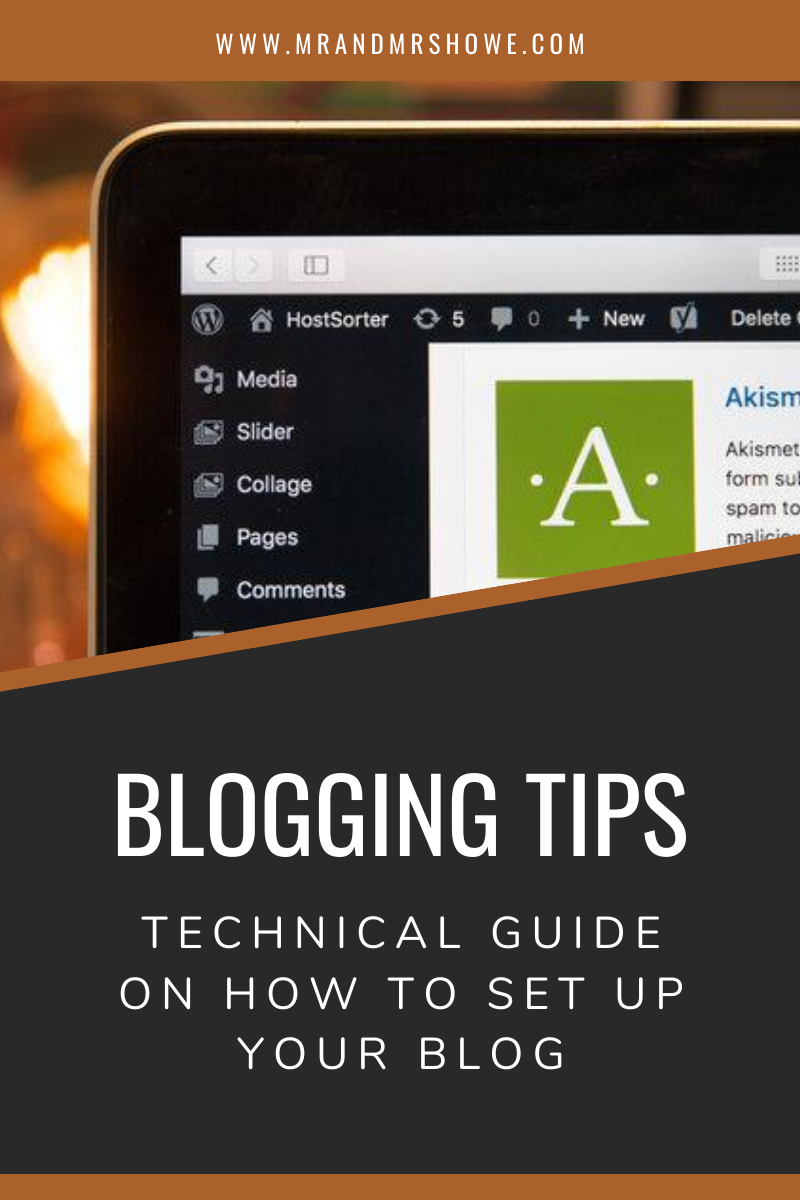
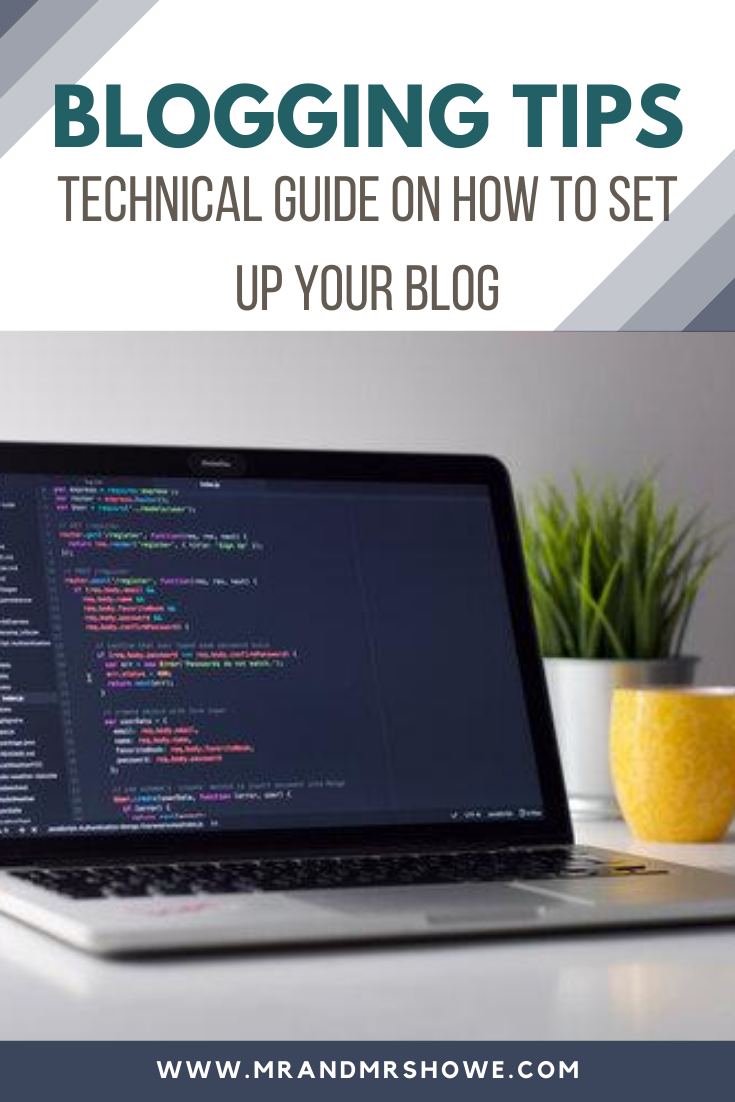


![How to Use Instagram to Promote Your Travel Blog & Earn Money [Digital Marketing Tips]](https://images.squarespace-cdn.com/content/v1/5806a87f6a4963c2ddce112c/1584528831807-78QSGIBZEOOQLPGIPPPF/image-asset.jpeg)




![Guide on Getting a Montserrat Digital Nomad Visa [Montserrat Remote Work Stamp]](https://images.squarespace-cdn.com/content/v1/5806a87f6a4963c2ddce112c/1615391050546-DR07HM5P8E97S1F72PPF/Montserrat+01.jpg)